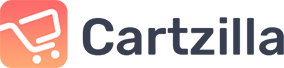 Buy now
Buy now
Accordion
Vertically stacked list of headers that can be clicked to reveal or hide content associated with them.
Basic example
This is the first item's accordion body. It is hidden by default, until the collapse plugin adds the appropriate classes that we use to style each element. These classes control the overall appearance, as well as the showing and hiding via CSS transitions. You can modify any of this with custom CSS or overriding our default variables. It's also worth noting that just about any HTML can go within the
.accordion-body, though the transition does limit overflow.This is the second item's accordion body. It is hidden by default, until the collapse plugin adds the appropriate classes that we use to style each element. These classes control the overall appearance, as well as the showing and hiding via CSS transitions. You can modify any of this with custom CSS or overriding our default variables. It's also worth noting that just about any HTML can go within the
.accordion-body, though the transition does limit overflow.This is the third item's accordion body. It is hidden by default, until the collapse plugin adds the appropriate classes that we use to style each element. These classes control the overall appearance, as well as the showing and hiding via CSS transitions. You can modify any of this with custom CSS or overriding our default variables. It's also worth noting that just about any HTML can go within the
.accordion-body, though the transition does limit overflow.<!-- Basic accordion -->
<div class="accordion" id="accordionExample">
<!-- Item -->
<div class="accordion-item">
<h2 class="accordion-header" id="headingOne">
<button class="accordion-button" type="button" data-bs-toggle="collapse" data-bs-target="#collapseOne" aria-expanded="true" aria-controls="collapseOne">Accordion Item #1</button>
</h2>
<div class="accordion-collapse collapse show" id="collapseOne" aria-labelledby="headingOne" data-bs-parent="#accordionExample">
<div class="accordion-body">This is the first item's accordion body. It is hidden by default, until the collapse plugin adds the appropriate classes that we use to style each element.</div>
</div>
</div>
<!-- Item -->
<div class="accordion-item">
<h2 class="accordion-header" id="headingTwo">
<button class="accordion-button collapsed" type="button" data-bs-toggle="collapse" data-bs-target="#collapseTwo" aria-expanded="false" aria-controls="collapseTwo">Accordion Item #2</button>
</h2>
<div class="accordion-collapse collapse" id="collapseTwo" aria-labelledby="headingTwo" data-bs-parent="#accordionExample">
<div class="accordion-body">This is the second item's accordion body. It is hidden by default, until the collapse plugin adds the appropriate classes that we use to style each element.</div>
</div>
</div>
<!-- Item -->
<div class="accordion-item">
<h2 class="accordion-header" id="headingThree">
<button class="accordion-button collapsed" type="button" data-bs-toggle="collapse" data-bs-target="#collapseThree" aria-expanded="false" aria-controls="collapseThree">Accordion Item #3</button>
</h2>
<div class="accordion-collapse collapse" id="collapseThree" aria-labelledby="headingThree" data-bs-parent="#accordionExample">
<div class="accordion-body">This is the third item's accordion body. It is hidden by default, until the collapse plugin adds the appropriate classes that we use to style each element.</div>
</div>
</div>
</div>// Basic accordion
#accordionExample.accordion
// Item
.accordion-item
h2#headingOne.accordion-header
button(type="button", data-bs-toggle="collapse", data-bs-target="#collapseOne", aria-expanded="true", aria-controls="collapseOne").accordion-button
| Accordion Item #1
#collapseOne.accordion-collapse.collapse.show(aria-labelledby="headingOne", data-bs-parent="#accordionExample")
.accordion-body
| This is the first item's accordion body. It is hidden by default, until the collapse plugin adds the appropriate classes that we use to style each element.
// Item
.accordion-item
h2#headingTwo.accordion-header
button(type="button", data-bs-toggle="collapse", data-bs-target="#collapseTwo", aria-expanded="false", aria-controls="collapseTwo").accordion-button.collapsed
| Accordion Item #2
#collapseTwo.accordion-collapse.collapse(aria-labelledby="headingTwo", data-bs-parent="#accordionExample")
.accordion-body
| This is the second item's accordion body. It is hidden by default, until the collapse plugin adds the appropriate classes that we use to style each element.
// Item
.accordion-item
h2#headingThree.accordion-header
button(type="button", data-bs-toggle="collapse", data-bs-target="#collapseThree", aria-expanded="false", aria-controls="collapseThree").accordion-button.collapsed
| Accordion Item #3
#collapseThree.accordion-collapse.collapse(aria-labelledby="headingThree", data-bs-parent="#accordionExample")
.accordion-body
| This is the third item's accordion body. It is hidden by default, until the collapse plugin adds the appropriate classes that we use to style each element.
Flush example
This is the first item's accordion body. It is hidden by default, until the collapse plugin adds the appropriate classes that we use to style each element. These classes control the overall appearance, as well as the showing and hiding via CSS transitions. You can modify any of this with custom CSS or overriding our default variables. It's also worth noting that just about any HTML can go within the
.accordion-body, though the transition does limit overflow.This is the second item's accordion body. It is hidden by default, until the collapse plugin adds the appropriate classes that we use to style each element. These classes control the overall appearance, as well as the showing and hiding via CSS transitions. You can modify any of this with custom CSS or overriding our default variables. It's also worth noting that just about any HTML can go within the
.accordion-body, though the transition does limit overflow.This is the third item's accordion body. It is hidden by default, until the collapse plugin adds the appropriate classes that we use to style each element. These classes control the overall appearance, as well as the showing and hiding via CSS transitions. You can modify any of this with custom CSS or overriding our default variables. It's also worth noting that just about any HTML can go within the
.accordion-body, though the transition does limit overflow.<!-- Flush accordion. Use this when you need to render accordions edge-to-edge with their parent container -->
<div class="accordion accordion-flush" id="accordionFlushExample">
<!-- Item -->
<div class="accordion-item">
<h2 class="accordion-header" id="flush-headingOne">
<button class="accordion-button" type="button" data-bs-toggle="collapse" data-bs-target="#flush-collapseOne" aria-expanded="true" aria-controls="flush-collapseOne">Accordion Item #1</button>
</h2>
<div class="accordion-collapse collapse show" id="flush-collapseOne" aria-labelledby="flush-headingOne" data-bs-parent="#accordionFlushExample">
<div class="accordion-body">This is the first item's accordion body. It is hidden by default, until the collapse plugin adds the appropriate classes that we use to style each element. These classes control the overall appearance, as well as the showing and hiding via CSS transitions. You can modify any of this with custom CSS or overriding our default variables. It's also worth noting that just about any HTML can go within the <code>.accordion-body</code>, though the transition does limit overflow.</div>
</div>
</div>
<!-- Item -->
<div class="accordion-item">
<h2 class="accordion-header" id="flush-headingTwo">
<button class="accordion-button collapsed" type="button" data-bs-toggle="collapse" data-bs-target="#flush-collapseTwo" aria-expanded="false" aria-controls="flush-collapseTwo">Accordion Item #2</button>
</h2>
<div class="accordion-collapse collapse" id="flush-collapseTwo" aria-labelledby="flush-headingTwo" data-bs-parent="#accordionFlushExample">
<div class="accordion-body">This is the second item's accordion body. It is hidden by default, until the collapse plugin adds the appropriate classes that we use to style each element. These classes control the overall appearance, as well as the showing and hiding via CSS transitions. You can modify any of this with custom CSS or overriding our default variables. It's also worth noting that just about any HTML can go within the <code>.accordion-body</code>, though the transition does limit overflow.</div>
</div>
</div>
<!-- Item -->
<div class="accordion-item">
<h2 class="accordion-header" id="flush-headingThree">
<button class="accordion-button collapsed" type="button" data-bs-toggle="collapse" data-bs-target="#flush-collapseThree" aria-expanded="false" aria-controls="flush-collapseThree">Accordion Item #3</button>
</h2>
<div class="accordion-collapse collapse" id="flush-collapseThree" aria-labelledby="flush-headingThree" data-bs-parent="#accordionFlushExample">
<div class="accordion-body">This is the third item's accordion body. It is hidden by default, until the collapse plugin adds the appropriate classes that we use to style each element. These classes control the overall appearance, as well as the showing and hiding via CSS transitions. You can modify any of this with custom CSS or overriding our default variables. It's also worth noting that just about any HTML can go within the <code>.accordion-body</code>, though the transition does limit overflow.</div>
</div>
</div>
</div>// Flush accordion. Use this when you need to render accordions edge-to-edge with their parent container
#accordionFlushExample.accordion.accordion-flush
// Item
.accordion-item
h2#flush-headingOne.accordion-header
button(type="button", data-bs-toggle="collapse", data-bs-target="#flush-collapseOne", aria-expanded="true", aria-controls="flush-collapseOne").accordion-button
| Accordion Item #1
#flush-collapseOne.accordion-collapse.collapse.show(aria-labelledby="flush-headingOne", data-bs-parent="#accordionFlushExample")
.accordion-body
| This is the first item's accordion body. It is hidden by default, until the collapse plugin adds the appropriate classes that we use to style each element.
// Item
.accordion-item
h2#flush-headingTwo.accordion-header
button(type="button", data-bs-toggle="collapse", data-bs-target="#flush-collapseTwo", aria-expanded="false", aria-controls="flush-collapseTwo").accordion-button.collapsed
| Accordion Item #2
#flush-collapseTwo.accordion-collapse.collapse(aria-labelledby="flush-headingTwo", data-bs-parent="#accordionFlushExample")
.accordion-body
| This is the second item's accordion body. It is hidden by default, until the collapse plugin adds the appropriate classes that we use to style each element.
// Item
.accordion-item
h2#flush-headingThree.accordion-header
button(type="button", data-bs-toggle="collapse", data-bs-target="#flush-collapseThree", aria-expanded="false", aria-controls="flush-collapseThree").accordion-button.collapsed
| Accordion Item #3
#flush-collapseThree.accordion-collapse.collapse(aria-labelledby="flush-headingThree", data-bs-parent="#accordionFlushExample")
.accordion-body
| This is the third item's accordion body. It is hidden by default, until the collapse plugin adds the appropriate classes that we use to style each element.